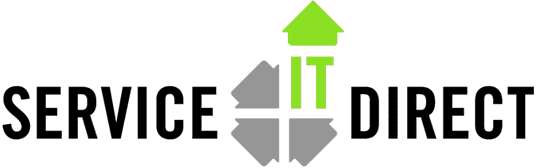Ignite Boot Helper CD
Q:I need an alternative to setting up a boot helper system on another subnet. How can I boot a system to be able to pull the Ignite image from another network?
A: Starting with the C version of Ignite, a method to create a boot helper CD was created. make_media_install is a script that will create a bootable CD with a kernel running the Ignite menu program. Because the kernel has networking available, pulling images from servers on other subnets is not a problem. Note that this is not a method to create a complete restore disc. This procedure just gets your system booted to the Ignite menu. The resultant ISO image is less than 300 MB so it easily fits on a CD. You can also store the image on a DVD if CD media is not available.
The commands are:
/opt/ignite/data/scripts/examples/make_media_install -r B.11.11 -m /var/tmp/boot11.11 /opt/ignite/data/scripts/examples/make_media_install -r B.11.23 -m /var/tmp/boot11.23 /opt/ignite/data/scripts/examples/make_media_install -r B.11.31 -m /var/tmp/boot11.31
The -r option specifies the version of HP-UX for the CD. This task should be run on the Ignite server used to manage the backup images. This ensures that the Ignite version on the CD matches the server. Otherwise, you may get a compatibility error message when you start to restore. Anytime you upgrade the Ignite version on the server, all clients must be upgraded and a new set of bootable CDs created. Make sure you run all 3 commands and build all 3 CDs for the different versions of HP-UX that you are backing up.
Here is a sample of what the script displays when it runs:
# /opt/ignite/data/scripts/examples/make_media_install -r B.11.11 -m /var/tmp/boot11.31
WARNING: Non-default -m option value specified along with default -p option value; ... === Step 1: Make Ignite-UX config files for golden image archive(s) === === Step 2: Copy SD depot(s) and make config files for them === === Step 3: Make a boot-image (LIF volume) === ... === Step 4: Make ISO media image === ... === Step 5: Combine LIF volume and media image === ... === Step 6: Write image file to tape/CD/DVD media === ... /opt/ignite/lbin/growisofs failed.
(ignore the Step 6 error messages)
There will be a single ISO file (image.iso) and directory called cfgs. Although the end shows an error message at the end, it can be ignored as the script unconditionally tries to write the ISO image to a CDROM device. Note also that the -m <destination_directory> is created automatically if not already there.
To burn the ISO image file, copy the image file to a PC to burn the disc. Be sure to use BINARY mode if you use ftp to transfer the file. VERY IMPORTANT: Many of the popular PC burning programs (such as Roxio including built-in Windows tools) will translate the image for use with Windows. This corrupts the image, making the CD unbootable. The recommended free software to use is ImgBurn which can be downloaded from:
http:///service-it-direct.s7.devpreviewr.com.imgburn.com/index.php?act=download
After installing, run the program, select “Write image file to disc“, then browse for the ISO file from the HP-UX system. This is by far the best way to reliably burn an ISO image on a PC. You can then test the image on any HP-UX system that can be rebooted. Just interrupt the reboot process (where it says you have 10 seconds to interrupt…) and select the CD/DVD player attached to your system. When you get to the main menu, most of the CD’s contents have been used and therefore tested. You don’t have to complete the install, just see that the CD will boot.
NOTE:
The bootable CD is also a way to use LAN cards that do not support network booting. The CD brings in a mini-kernel that uses standard communication methods for the LAN cards and will show a selection menu to pick the desired MAC address.
A note about burning on HP-UX:
The make_media_install script has cdrecord imbedded in it to write to a CD/DVD connected to the HP-UX system, but the steps needed to get cdrecord and a working SCSI pass-through device file are quite cryptic and often do not work. That’s why using a PC to burn the CD is recommended.
A note about Ignite versions:
Ignite can be seamlessly upgraded to a newer revision without a reboot and without losing any configuration or image stores. The caveat is that the version (A, B or C) must be the same. Versions A and B are obsolete so an upgrade to C will require removing all the Ignite bits with swremove. Note also that a really old C version may not upgrade due to conflicts in the packaging with the newer versions. In this case, complete removal of all Ignite filesets (swremove) and reinstall will work OK, and will still preserve the settings and images.
– See more at: https://serviceitdirect.com/blog/ignite-boot-helper-cd#sthash.vWl1EuGW.dpuf