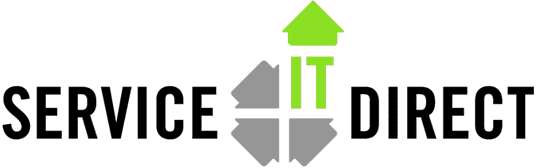There are several steps to verify that a system has an alternate mirrored boot disk. Here’s the PA-RISC version.
I would probably start with checking to see if the mirroring software is even installed.
#swlist -l fileset LVM.LVM-MIRROR-RUN
Then I would vgdisplay -v vg00 to see if you have two disks listed. If only a single disk, then you know it isn’t mirrored. If two disks then you can verify they are mirrored. Make note of the lvols associated with vg00. Look for “available/syncd” and that each lvol shows “Used PV” as “2”. Make sure to look for both items… because a logical volume with only 1 PV will still show “available/syncd”.
Mirroring is performed at the logical volume level, so I like to also lvdisplay -v <logical volume> if I am going for overkill. Also the order of the lvols on the disk are important… they must have been mirrored in the correct order. Most of the lvols do not matter, but for lvol1-lvol3 they have to be in order and consecutive. Lvol1 first, then lvol2 and then lvol3. You can verify this with a “pvdisplay -v /dev/dsk/c3t6d0|more“. They will be listed in the order they are on the disk. There should be no empty space between them.
Check the autofile or boot string with the following: lifcp /dev/dsk/c3t6d0:AUTO – (Note: the “-” on the end to direct the output to standard out… use your bootdisk… check both the primary and alternate… use setboot to see what your current primary and alternate disks are… if you need to match the HW path with the disk device file… then use “ioscan -fnH <HW PATH>“). The output should look something like:
hpux -lq (;0)/stand/vmunix
To look at the boot files use “lifls /dev/dsk/c3t6d0” The output will look something like…
ODE MAPFILE SYSLIB CONFIGDATA SLMOD
SLDEV SLDRIVERS SLSCSI MAPPER IOTEST
PERFVER PVCU SSINFO PA0512 HPUX
ISL AUTO LABEL
I have ODE installed so I have more files than are required… (Offline Diagnostics Environment). Just look at your known good boot disk… your primary boot disk and compare this to the alternate boot disks boot files.
/stand/bootconf should contain: (This is not required for normal boot, but in certain circumstances it is nice to have this in place).
l /dev/dsk/c3t6d0
l /dev/dsk/c3t5d0
Also look at “lvlnboot -v” output. It should look something like this (the point is you should see both disks):
Boot Definitions for Volume Group /dev/vg00:
Physical Volumes belonging in Root Volume Group:
/dev/dsk/c3t6d0 (10/0/15/1.6.0) — Boot Disk
/dev/dsk/c3t5d0 (10/0/15/1.5.0) — Boot Disk
Boot: lvol1 on: /dev/dsk/c3t6d0
/dev/dsk/c3t5d0
Root: lvol3 on: /dev/dsk/c3t6d0
/dev/dsk/c3t5d0
Swap: lvol2 on: /dev/dsk/c3t6d0
/dev/dsk/c3t5d0
Dump: lvol2 on: /dev/dsk/c3t6d0, 0
You could also look at the output of your last vgcfgbackup file for vg00:
vgcfgrestore -n vgoo -l
Output should like so:
Volume Group Configuration information in “/etc/lvmconf/vg00.conf”
VG Name /dev/vg00
—- Physical volumes : 2 —-
/dev/rdsk/c3t6d0 (Bootable)
/dev/rdsk/c3t5d0 (Bootable)
OK… after all that… the only way to know for 100% is to reboot the server and attempt to boot from the alternate. Lastly you can further protect yourself by installing DRD (Dynamic Root Disk) https://h20392.www2.hp.com/portal/swdepot/displayProductInfo.do?productNumber=DynRootDisk. To read more about it you can go to http:///service-it-direct.s7.devpreviewr.com.hp.com/go/drd.
– See more at: https://serviceitdirect.com/blog/how-verify-mirror-disk-under-hp-ux-pa-risc#sthash.rXfTpNPM.dpuf
Tags: HP-UX